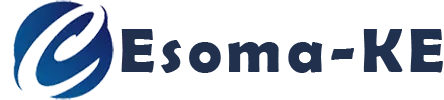Online Learning Software Tools
1. Google Classroom
![]()
Google is one of the technology giants revolutionizing education through robust systems. Based in the United States of America (USA), Google introduced the Google Classroom, and online service that lets teachers and students easily share files and other study content. Further, the system facilitates communication between teachers, students, and even parents. Teachers using Google Classroom can post announcements and reminders for students and engage parents on their children’s academics matters.
The Google Classroom delivers reliable online learning by:
2. Letting teachers create assignments
3. Letting teachers collect, grade, and return assignments to students
Google classroom is suitable to schools and institutions aiming to adopt online learning in their teaching and learning activities. Further, individual teachers can create classes and enrol their school’s students or those under the homeschooling program.
Google Classroom relies heavily on the use of Google Drive, a free and premium cloud-based system that facilitates file storage and sharing. Further, the system uses Google Docs and Google Forms to create and manage assignments.
What is required for you to start a Google Classroom?
Before you start creating a Google Classroom, you need to be signed into your Google Account. The Google Classroom can be managed from a computer browser, or through an iPhone or Android mobile applications. Although the classroom is supported on mobile devices, setting and grading assignment is best done on a computer.
You have created your Google Class. What's Next?
You have created the class. How do you get students to the classroom? There are three ways to get students to your Google Classroom:
- Use a link on the classroom to invite new students. Just copy the invite link and send it in an email or any chatting application
- Using a class code. Every classroom (even if you create multiple) has a unique invite code. You can send the code to the students who want to join your classroom. On accessing the classroom page, the students will be required to enter the unique code to be grant access into your classroom.
- You can also invite people by email. Use the ‘Invite Students’ button to invite individual students via email.
Google Meet is a product of Google that can be used alongside Google Classroom. Google Meet is a video-conferencing application for personal use, business, or institutions. Google Meet provides unlimited number of meetings, live captioning during meetings, chatrooms, and Screen Sharing. Google Meet can also be integrated with Google Account and Microsoft Office apps.
2. Zoom
Probably you had never heard of Zoom before the Covid-19 pandemic. Zoom was founded in 2011 as a video-conferencing tool. Before the pandemic, the Zoom app was used by people holding virtual meetings. As learning and teaching became remote, Zoom came in as a way to supplement live video classes. While Zoom has both free and premium packages, it introduced the ‘Zoom for Education’ package that gives education institutions a remote and hybrid learning environments for primary, secondary, and higher learning. Zoom for Education helps engage students, faculty, and staff for learning, collaboration, and administration.
Starting out? Use Zoom for Free
Zoom has different packages and it’s up to you, the user, to select which one meets your needs. As a start, you can try the 'Free' package. Although the features are not robust, it offers the most important component, live video. The free version can host up to 100 participants for the unlimited group meetings. However, each meeting can only last a maximum of 40 minutes. One key component absent in the free package is video recording. For those who want to record classes and meetings for future reference, you are required to upgrade to a Zoom pro (premium) package.
Creating a Zoom Account
You can sign up for free in Zoom. All that is required is an email address to start. Furthermore, you can also sign up using your Google account or Facebook account.
What Makes Zoom a Great Classroom Tool?
The primary benefits of using Zoom include:
- Participants can join from any device using the Zoom mobile application, Zoom desktop application or from the browser.
- Zoom meetings are scalable – they cover one-on-one meetings up to hundreds of students.
- The Zoom application is designed with simplicity in mind by enabling one-click connection for both audio and video.
- The application promoted robust interaction using chats, polls, screen-sharing, content sharing, annotations, and breakout rooms.
- Zoom has learning management system (LMS) integration capabilities with tools including Canvas and CourseWeb.
3. Microsoft Teams
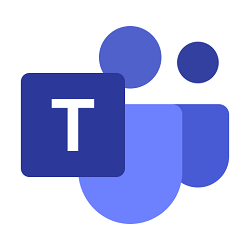
Microsoft provides several applications and services that we commonly use today including the Windows Operating Systems. These products are designed for personal and business uses. One of the most interesting products is the Microsoft Teams.
Microsoft Teams is a persistent chat-based platform that facilitates collaboration, document sharing, and online meetings. You can get either the free of premium package to use Microsoft Teams. The free package’s main limitations are its participant capacity of 100 and maximum meeting duration of 60 minutes. Further, you cannot be able to record meetings when on the free package.
Microsoft Teams is provided for free when you install Microsoft365 or Office 365, business management products by Microsoft.
4. WebEx
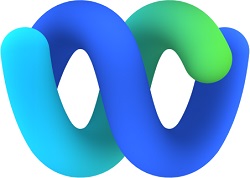
WebEx is a product of CISCO. Cisco is a technological company recognized for its robust systems in networking and cloud-computing. With WebEx, you can hold meetings and conduct conferences online. In its registration form, WebEx has a ‘WebEx for Education’ packages which offers comprehensive document sharing and video-conferencing solutions for schools and other learning institutions. WebEx also offers a free package that requires no commitment.